Setup guide Pimax VR for Pimax 5K Plus/Artisan/8K PLUS/5K XR.
You could find our Knowledge base and video instruction here: https://support.pimax.com/en/support/solutions
Pitool Related
Pitool download:
PiToolSetup_1.0.1.249_R255.exe https://drive.google.com/open?id=1sy-ZbUHQbwuzXOid1Vh39qoA1HNmSj-P
PiToolSetup_1.0.1.258.exe https://drive.google.com/open?id=1n9mc4lE77jWV09Ap4rKsfX5JhwH7FCcB
Pitool installation:
- When you install Pitool, please make sure you have closed or disabled all security and antivirus
- software. If you have forgot to do it, you could re-install Pitool again to make sure all files have been installed.
Setup guide
Connect your headset to your computer
- Connect the data cable USB interface, DP interface and power adapter to the corresponding slot
- Plug the power adapter into a power outlet
- Connect the data cable USB connector to the USB 2.0/3.0/3.1 port on your computer.
- Connect the data cable DP interface to the DP port on the discrete graphics card. Do not connect to the DP port on the motherboard.
- The connection between the equipment cable and the PC desktop is as shown in the figure below.
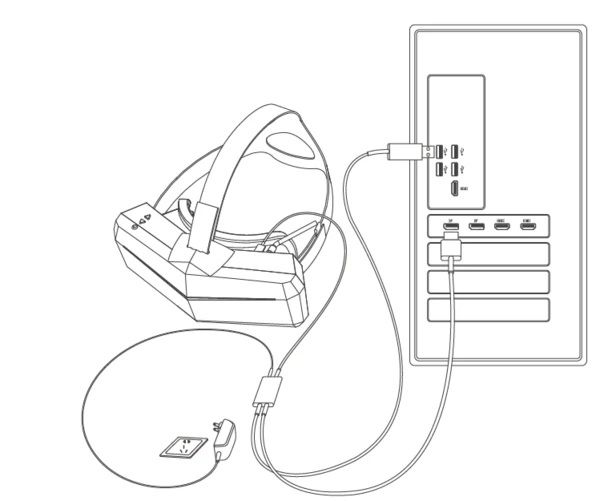
- After the device is properly connected, the screenshot of the PC is as follows
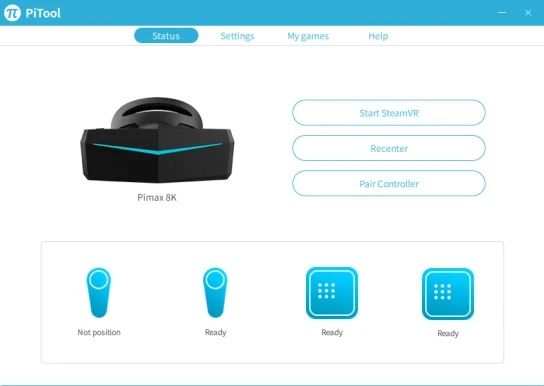
Setup SteamVR
- Open Steam official website, click to download and install the Steam program
- After installing the Steam software, open Steam, click on the Library—-Tools, find Steam VR, click Install
- After installation, open SteamVR, the first time you need Steam VR room settings, click Run Room Setup first
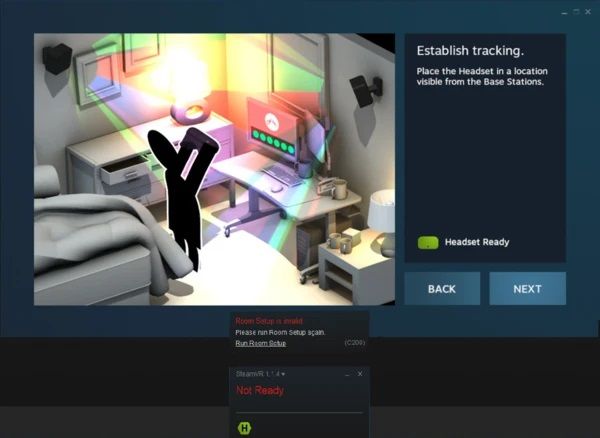
- Select Room-scale or standing only
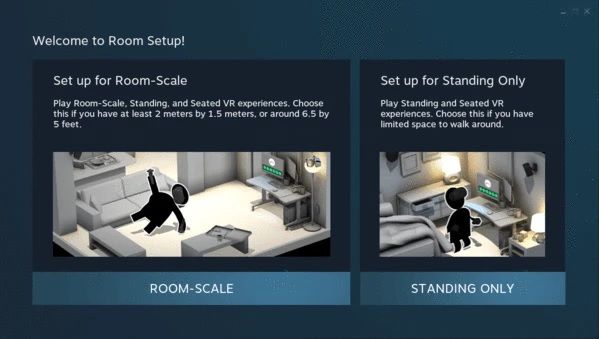







Like!! I blog frequently and I really thank you for your content. The article has truly peaked my interest.